Media Creation Tool
Error 0x80072F8F – 0x20000 in Windows 7
You will face this Error when you trying to Upgarde your Windows 7 to Windows 10 using Media Creation Tool provided by Microsoft and you will this Erro Code- 0x80072F8F - 0x20000
Complete Error Message:
There was a problem running this tool
We're not sure what happened, but we're unable to run this tool on your PC. If you continue experiencing problems, reference the error code when contacting customer support. Error code: 0x80072F8F - 0x20000
Root Cause of this issue:
Media Creation Tool uses the TLS 1.2 Protocol, but the protocol is disabled by default on Windows 7 and Windows 8 computers. By default, only SSL3 and TLS1 are enabled in Windows 7 and Windows 8. On Windows 8.1 and Windows 10, SSL3, TLS1.0, TLS1.1, and TLS1.2 are enabled by default.
To FIX this Issue Completely, follow below mention steps:
Important: Make sure you have installed Windows 7 Service Pack 1 (SP1) on your Computer as per your system type (32bit or 64bit):
Service Pack 1 (SP1) for Windows 7 is now available and this Service Pack is an update to Windows 7. This is the most important Upate and most important step.
Windows 7 Service Pack (SP1) make your computer more safer and more reliable to use.
Windows 7 Service Pack (SP1) includes new virtualization capabilities with Dynamic Memory and Microsoft RemoteFX.
Download and Install Windows 7 Service Pack 1 if you don't have on your computer:
After that, follow the below mention steps:
Step 1- Download the “Easy Fix”
Step 2- Install Easy Fix
Step 3- Then Download the KB3140245 package
Step 4- Install KB3140245.msi package
Step 5- Restart your System
That's It..Enjoy
Now you can easyly Upgrade your Windows 7 to Windows 10 without any Error.
Thank you.
Please check below mention Video for more details:
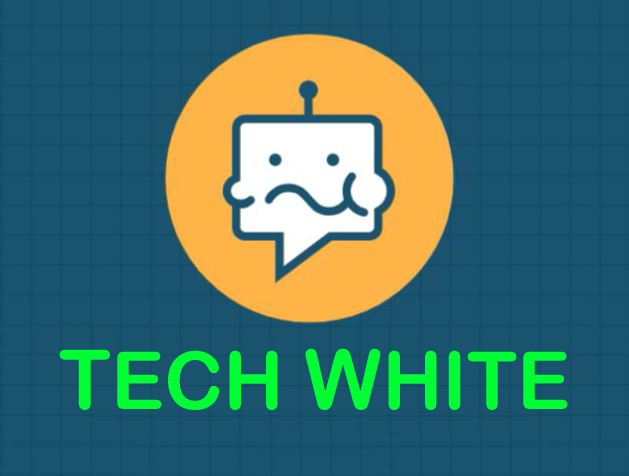
.png)

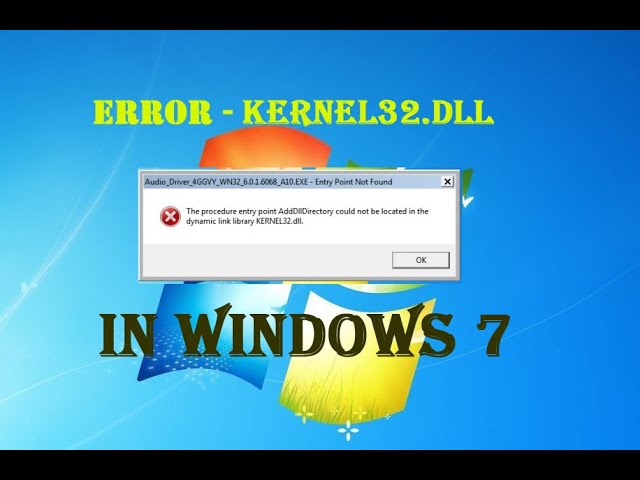
.png)
4 Comments
Biography
ReplyDeleteDetails bio
I did these steps but still not able to update windows 7 to windows 10 . please help me.
ReplyDeleteI have also done everything according to the instructions given, but I have the same fate as you
Delete@Agus Eriadi . search on youtube how to directly download windows 10 iso image file . There are some steps like go to developer options ...... etc etc .The iso file is 5.64 GB file once you have downloaded it . extract that file using 7zip then in the extracted folder you find find setup. Just run setup.
Delete