How to Download & Install
Windows 7 Service Pack 1 (SP1)
The recommended (and easiest) way to get SP1 is to turn on automatic updating in Windows Update in Control Panel and wait for Windows 7 to notify you that SP1 is ready to install. It takes about 30 minutes to install, and you'll need to restart your computer about halfway through the installation.
To check if Windows 7 SP1 is already installed on your PC, select the Start button, right-click Computer, and then select Properties.
If Service Pack 1 is listed under Windows edition, SP1 is already installed on your PC.
Before you begin Check if your PC is 32-bit or 64-bit:
You’ll need to know if your PC is running a 32-bit (x86) or 64-bit (x64) version of Windows 7. Select the Start button, right-click Computer, and then select Properties. The version of Windows 7 is displayed next to System type.
Downloading and installing Windows SP1 from below mention link:
Download Windows 7 Service Pack 1 for 32bit OS
Download Windows 7 Service Pack 1 for 64bit OS
Troubleshoot problems installing Windows SP1:
If you try to install SP1 and see an error message that the installation wasn’t successful, this might be because there’s a problem with the Windows Servicing Store that is used to install updates or because your antivirus software is preventing the update from being installed.
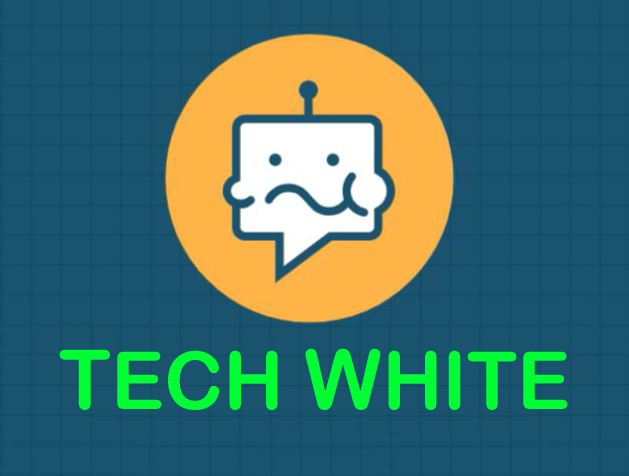


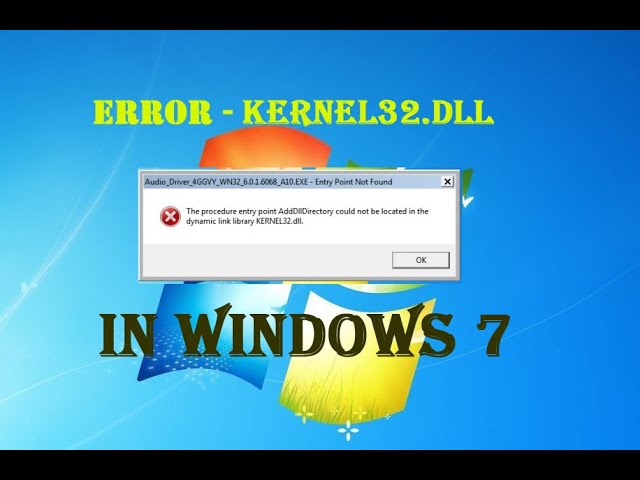
.png)

1 Comments
Doesn't work anymore.
ReplyDelete