How to fix VCRUNTIME140_1.dll Missing Or Not Found Error
Vcruntime140_1.dll is a DLL file or Dynamic Link Library file. It is a system file of the Windows operating system. It is an important file for Windows applications Run properly.
If Vcruntime140_1.dll not available or not loading correctly then the applications stop running and show an error message.
Why We get Vcruntime140_1.dll errors:
There are multiple reasons:
- File is missing or deleted.
- File is corrupted due to a System sudden crash.
- Trying to run any faulty application.
- If there is any malicious software installed on your computer that is blocking access to the file.
- Issue with Windows Registry.
- Windows files corrupted
There are 2 Methods to Fix this Vcruntime140_1.dll missing error:
Method 1- Download New Copy of VCRUNTIME140_1.dll
First download the official VCRUNTIME140_1.dll. then overwrite the corrupted dll file.
Step 1- Download the missing file from below mention URL
Step 2- It will come in a compressed folder, Extract the .dll File from the downloaded Zip-File
Step 3- Copy/Paste the file/s into the designated folder:
If you are using 32-Bit Windows:
- Copy/Paste the file into - C:\Windows\System32
If you are using 64-Bit Windows:
- Copy/Paste the file into - C:\Windows\SysWOW64
- Copy/Paste the file into - C:\Windows\System32
Step 4- After that Restart your PC/Laptop and check
Method 2- Download Microsoft Visual C++ Redistributable Visual Studio
If Vcruntime140_1.dll is corrupted then you need to download Microsoft Visual C + + Redistributable Visual Studio.
Step 1- Go to the official Microsoft website:
Download Microsoft Visual C++ Redistributable Visual Studio
Step 2- Download the file according to your OS system bit:
Windows 32-Bit - X86 File
Windows 64-Bit - X64 File
Windows ARM - ARM64 File
Step 3- Open the downloaded .exe file by double-clicking it and Install it.
Step 4- After that Restart your PC/Laptop and check
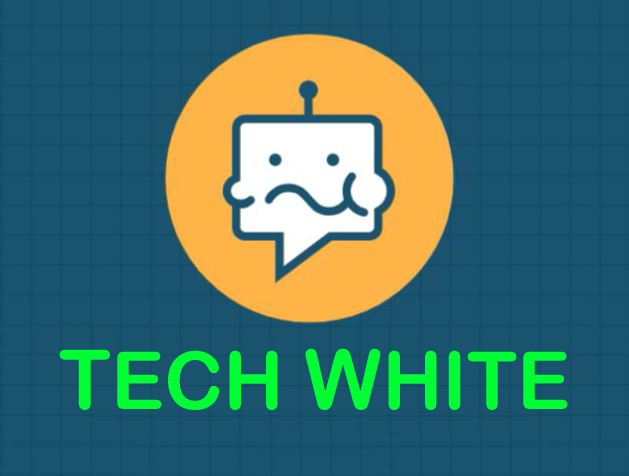
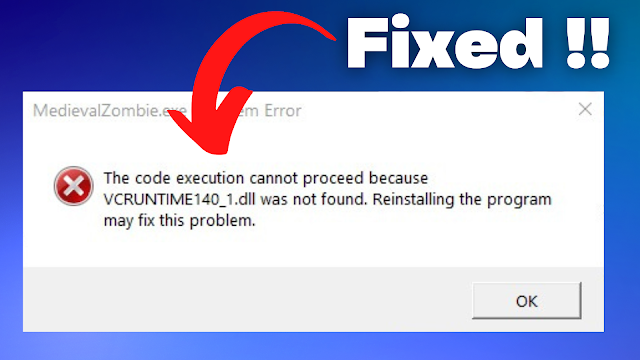


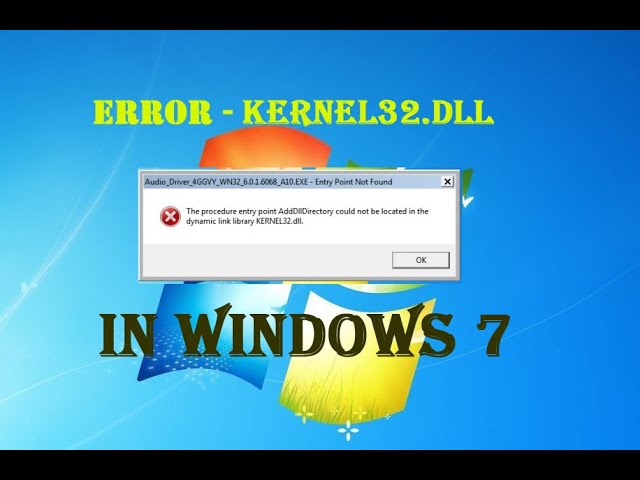

0 Comments