How to Fix ISDone.dll & Unarc.dll Error during Games Installation in Windows 11/10/8/7
Problem:
How do I fix Unarc dll error when installing a game? How do I fix the module Isdone dll is loaded but the entry point? What is the solution to the ISDone.dll error 'Unarc.dll isdone.dll free download isdone.dll error unarc.dll error-12 isdone.dll error unarc.dll error-14 isdone.dll error unarc.dll error-11 isdone.dll error unarc.dll error-12 isdone.dll download unarc.dll download
Solution:
Step 1- Download .dll file from Internet:
Download ISDone.dll - https://www.dll-files.com/isdone.dll.html
Download Unarc.dll - https://www.dll-files.com/unarc.dll.html
Download both .dll files then Copy both files and Paste to below mention location:
C:\Windows\System32
C:\Windows\SysWOW64
Step 2- Increase Virtual Memory Irease Virtual Memory
b) Untick "Automatically manage paging file size for all drives"
Select "Custom Size"
Initial size (MB) - 16
Maxmimum size (MB) - 5000 (set according to your System)
c) Restart your System after Apply all settings.a) Turn OFF Real-time protection (if you are using any third-party Antivirus then Disable it.
Step 4- Delete all temporary files
a) Open RUN command and type below mention command and delete all files.
%temp%
temp
prefetch
recent
Step 5- Change User Account Control Settings
a) Go to Search Bar and type "Change User Account Control Settings" and move level to Never notify**If your still getting the Error then try below mention method
Open CMD (run as administrator) type this command- sfc /scannow
this command will repair/replace Windows Corrupted files.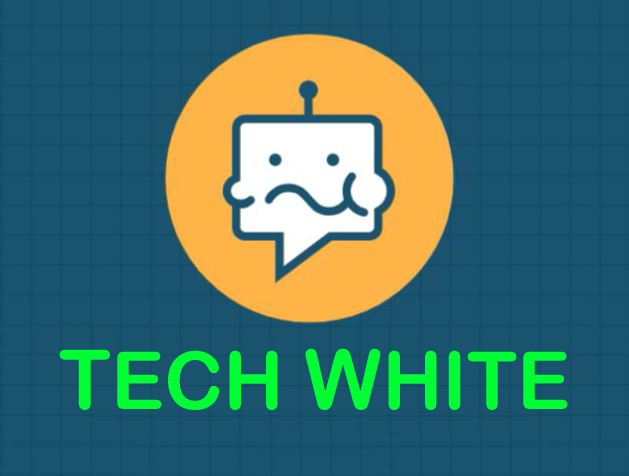
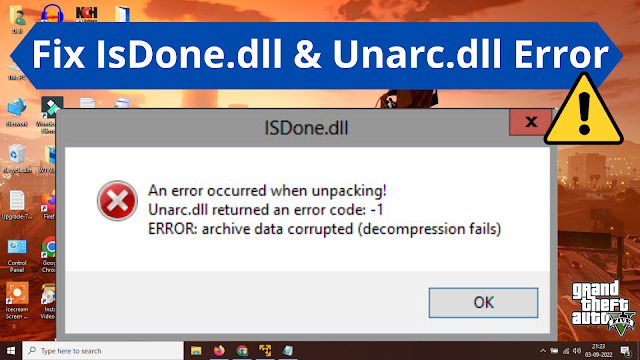



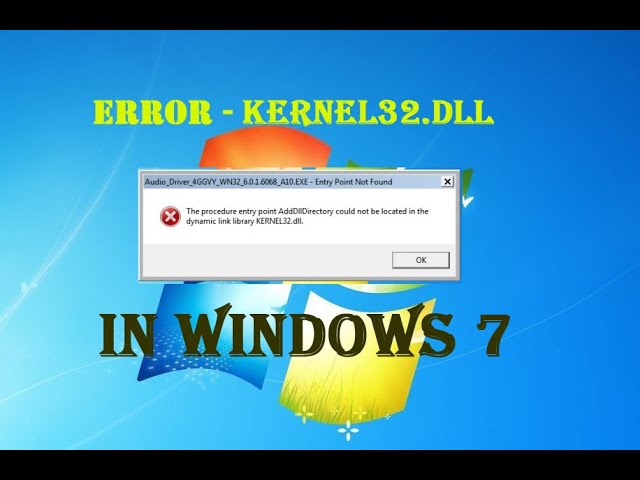

0 Comments