How to map your Google Sites to a Custom Domain URL | Godaddy | Step by Step Tutorial
Step by Step Tutorial:
- Open Google Sites then click on "Settings"
- On the left side click on "Custom Domain", then click on "Start Setup"
- Open Godaddy DNS configuration and Add a CNAME record and Paste both the address (after that refresh your godaddy browser page to update CNAME record in godaddy)
- Go to Google Sites page and Click on "Settings" then click on Custom Domain
- Enter your Custom Domain name and Click on NEXT
That's it, Wait for 1-2 hours, then your Website will ready to use!!!
***Make sure you don't have any other/extra CNAME record in Godaddy DNS.
only 2 CNAME records will present, first for Owner Verification and second for Custom domain mapping.
Please Check below mention Video for more details:
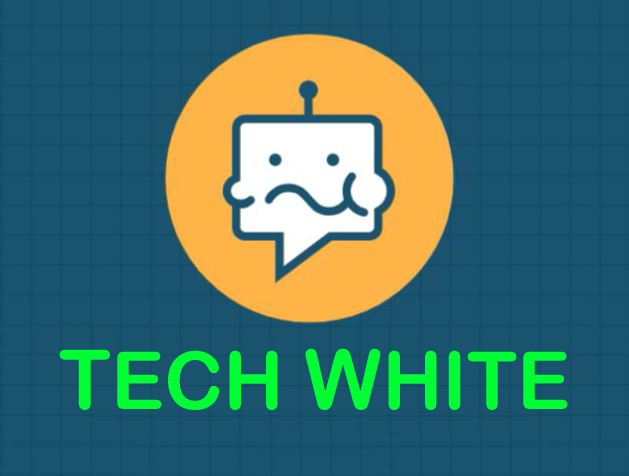
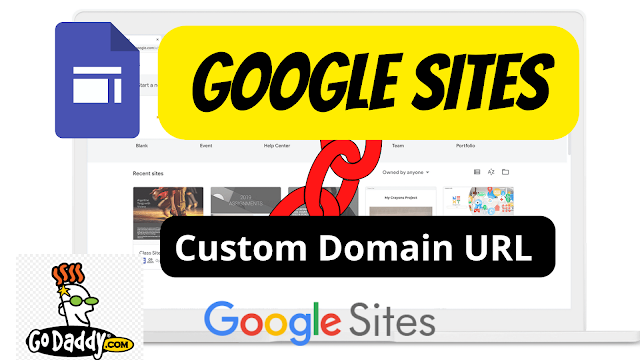
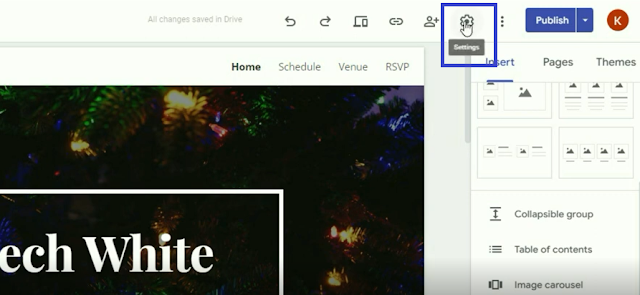
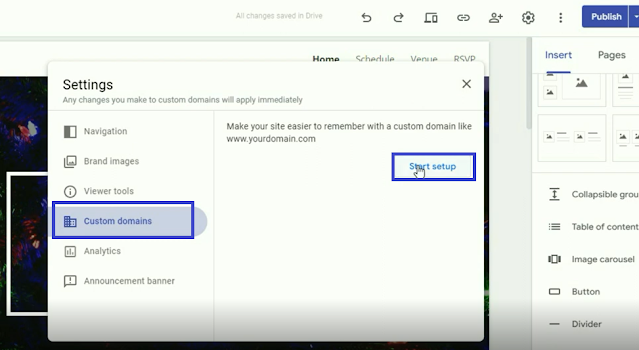
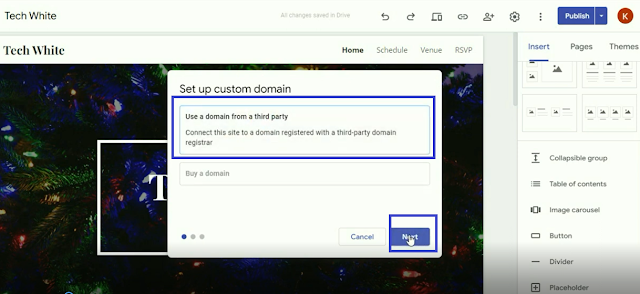
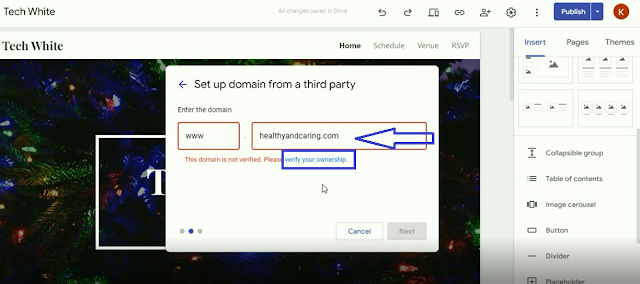
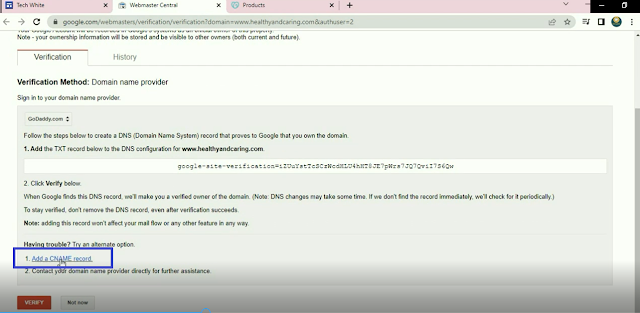
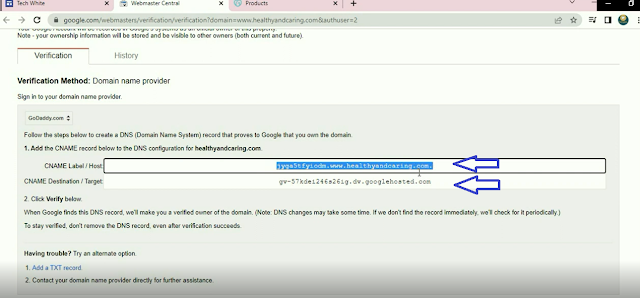
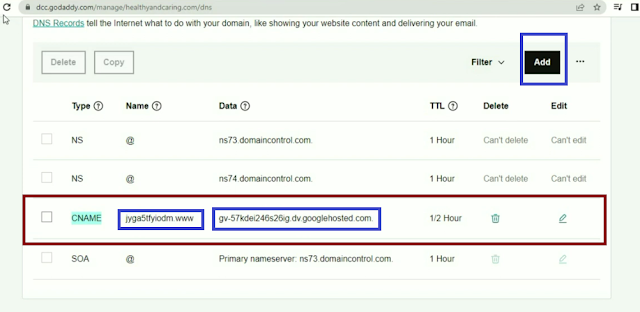
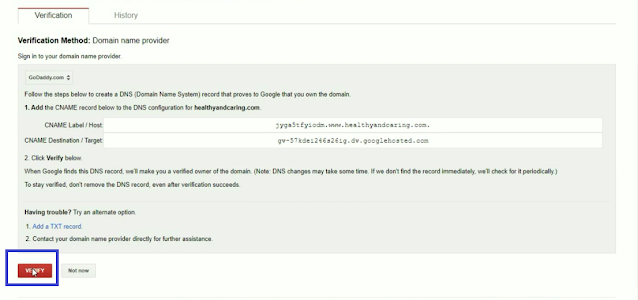
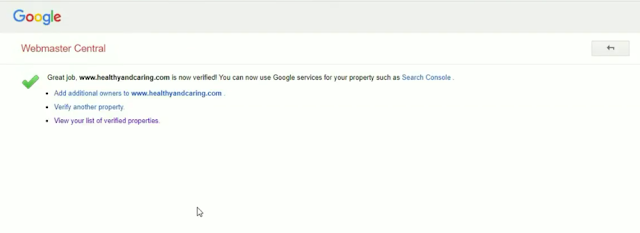
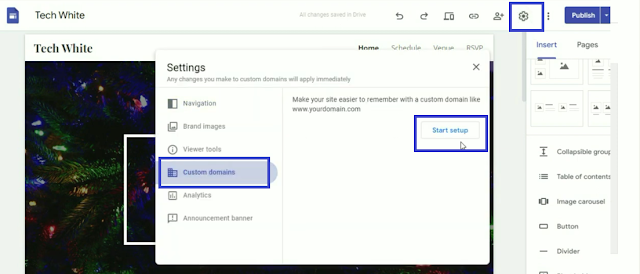
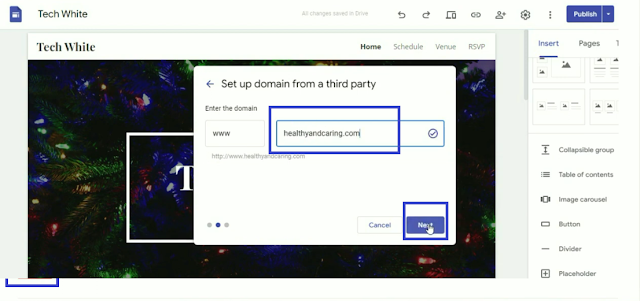
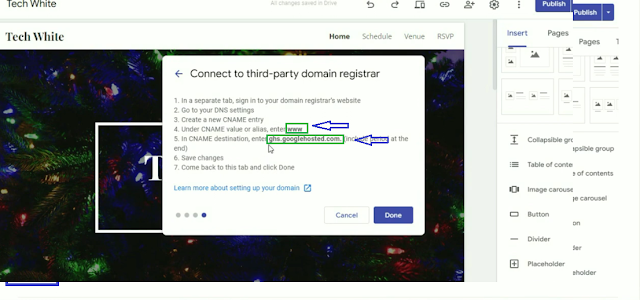
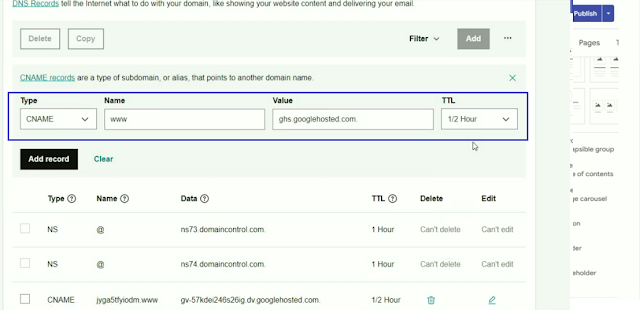
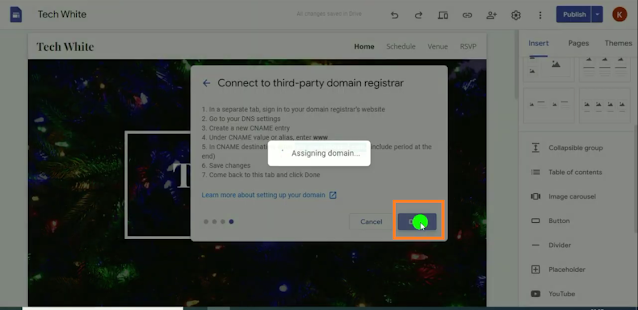
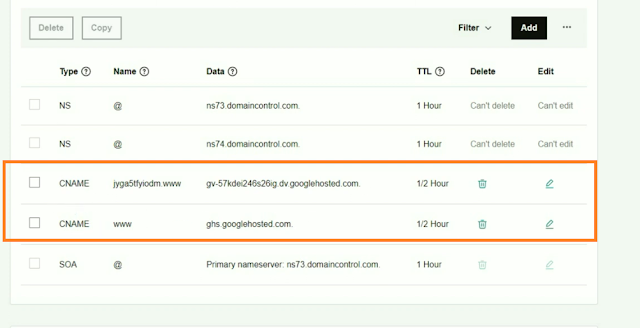


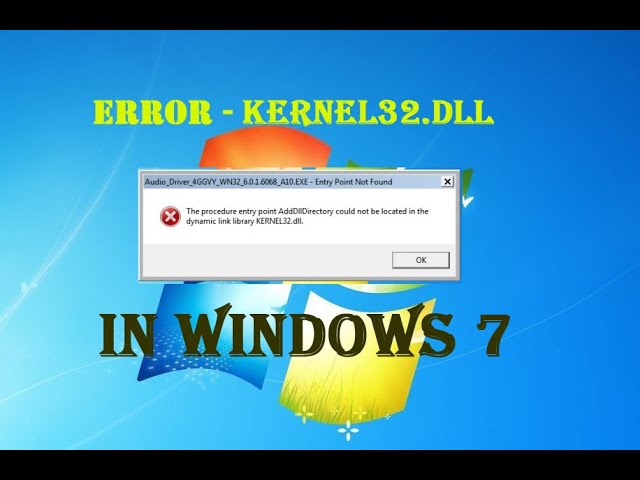

0 Comments